Revolutionizing Restaurant Payments: The Seamless Integration of SumUp Air with Do Your Order
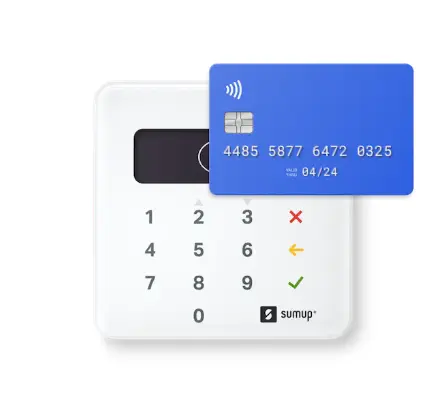
Table of Content

We are excited to announce that we have integrated the SumUp Air credit card reader into our Do Your Order POS system for restaurants. SumUp is a versatile and reliable payment solution that aligns with our commitment to providing you with the best tools for your business. This article will explain why we recommend SumUp and will present you comprehensive guide on how to set up and use your SumUp Air card reader with Do Your Order:
Key Benefits of SumUp:
- Portability and Mobility: SumUp's credit card reader is fully mobile and can be used in multiple countries, offering you flexibility and convenience.
- Flexible Pricing: SumUp offers pricing plans that adapt to your needs, and you can stop your subscription at any time without hassle.
- Reliability: SumUp rarely experiences payment failures, except during update installations (which can be scheduled during nonservice hours).
- Competitive Fees: SumUp typically has lower transaction fees compared to other credit card providers, making it a cost-effective choice for your business.
- Independence: SumUp is not backed by a "Big bureaucratic Bank," which means you can enjoy a smoother payment experience without the typical troubles associated with conventional credit card reader (being slow, complex to set up, expensive, and often not transparent in the fees).Here's a comprehensive guide on how to set up and use your SumUp Air card reader with Do Your Order:
Step byStep Guide: Setting Up SumUp in DOYO Restaurant POS Solution
Before You Begin: Ensure that your phone, iPad, or billing device, as well as the SumUp Air card reader, have Bluetooth switched on.
Step 1 : Select Payment Method
- Go to the payment button on the restaurant screen.
- Click on "Terminal Payments."
- Choose "SumUp" as your credit card reader. This selection ensures that when you're billing, whether at a restaurant table or POS, the amount will be transferred to the credit card terminal.
- Congratulations, you've completed the most important step!
Step 2 : Start Billing
Now, navigate to the POS screen or table and begin billing for the items.
Step 3 : Load Menu Items (If Needed)
If you haven't already loaded menu items, follow the instructions on how to add a restaurant menu item in Do Your Order.
Step 4 : Select Credit Card Option
- When you're on the billing screen, be sure to select the "Credit Card" payment option.
- Checkout: Proceed to checkout.
Step 5 : Scanning for Card Reader and Connect:
- The program will automatically scan for a card reader.
- Verify Connection by Confirming that the 3digit number displayed in the app matches the serial number on the back of your reader.
- Complete the connection by tapping "Connect."
- A screen will confirm that the terminal was successfully connected.
Step 6 : Accept Your First credit card payment
- You can now accept the payment by either inserting or tapping the card on the terminal.
- If you wish to exit this screen without completing the payment, you'll need to wait for 45 seconds. After this time, the payment will fail, and you can proceed with a cash payment instead.
- Transaction Approval: A green screen will confirm that the transaction was approved.
- Send Receipt: You have the option to email the receipt to your client's phone or email address. Share Receipt:
- Alternatively, you can share the receipt via WhatsApp or print it on any Star Micronics printer (soon also EPSON for Android devices only).
With these instructions, you can seamlessly integrate your SumUp Air card reader with Do Your Order, providing a convenient and efficient payment solution for your restaurant.
In case you have not done it yet, below how to order, set up and receive credit card payments out of your SumUp Air Credit Card Reader and integrate it with Do Your Order
Step 1 : Ordering the SumUp Air Credit Card Reader
- Visit the official SumUp product page: [SumUp Store](https://store.sumup.com/productselection).
- Scroll to the bottom of the page on the right and select your country. Alternatively, search for “SumUp Air” on Google.
- Choose the product "Air" (with a base). This allows multiple waiters to use it and bring it back for charging. Anyway the terminal can process up to 500 transactions per charge.
Add the product to your basket
Checkout & Registration:
Proceed to the checkout screen.
- Enter your email, create a password, and click "Next". Verify your email if prompted.
- Provide your delivery details, including your name and shipping address, then click "Continue to payment".
- Select a payment method, enter the required details, and click "Confirm your order". Your order will be dispatched upon payment confirmation.
Step 2 : Setting Up Your SumUp Profile:
- Access your SumUp profile.
- Input the profile owner's name and date of birth.
- Provide the owner's personal address.
- If your business or trading address is different from your personal address, check the "My business or trading address is different" box and enter the relevant addresses
- Choose the business type that aligns with your establishment and then select a business category.
- Fill in your business details, such as the business name and phone number.
Step 3 : Receiving Payments:
- Decide how you'd like to receive funds from card sales.
- Follow the provided instructions to either link a compatible bank account or establish a SumUp Business Account.
Once you receive your SumUp Air credit card terminal follow the following steps to set up Sum Up in DOYO for the restaurant platform
Frequently asked questions
Yes, SumUp allows you to set up distinct usernames and passwords for your employees. This ensures that your main SumUp account remains separate. More details can be found on their help page: Employee Profiles on SumUp. https://help.sumup.com/en-GB/articles/56iouwpFNrV9xCFiWfSjLZ-employee-profiles
- Key Benefits of SumUp
- Step byStep Guide Setting Up SumUp in DOYO Restaurant POS Solution
- Select Payment Method
- Start Billing
- Load Menu Items (If Needed)
- Select Credit Card Option
- Scanning for Card Reader and Connect
- Accept Your First credit card payment
- Ordering the SumUp Air Credit Card Reader
- Setting Up Your SumUp Profile
- Receiving Payments
- Frequently asked questions
- Explore more
- Ready to get started?


