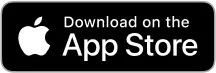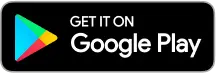STEP 1 : Download the App
It's just a five-minute process! Once downloaded,you're on your way to transform your restaurant's ordering system.
STEP 2 : Create Your Account
To start, you'll need an account. Sign up and verify your credentials.

STEP 3 : Share Your Restaurant's Identity
Input essential details about your restaurant - its name, address, and primary language. This information is pivotal for customer receipts and translating item names. After entering, hit the 'Submit' button.
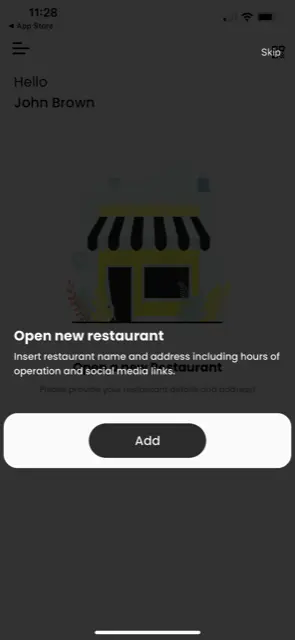
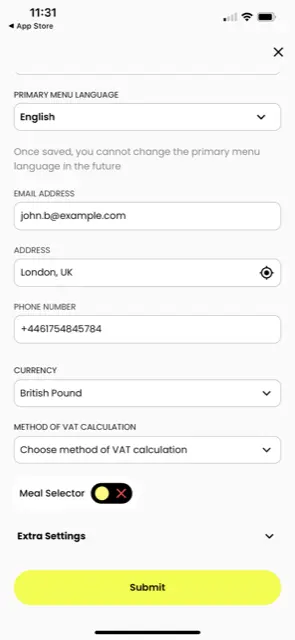
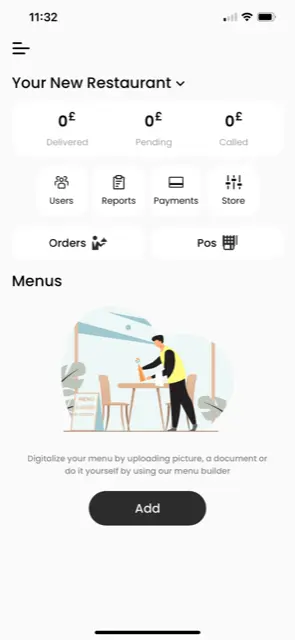
STEP 4 : Introduce Your Menu
Got a theme for your menu? Give it a name, like 'Summer Menu' or 'Pool Bar Menu'. You also need to specify the number of tables in your restaurant. Once done, click 'Submit'.
STEP 5 : Upload or Scan Your Menu
It's time to go digital. Navigate to the menu screen and tap the 'Upload' button. Use your phone's camera to scan your physical menu. After scanning, hit 'Submit'.
STEP 6 : Digitalization Phase
We take it from here! Within 24 hours, we'll transform your physical menu into a digital format. However, if you're on a tight schedule and can't wait, you have the option to upload menu items manually. Detailed guidance on how to do this is provided
STEP 7 : Customize the Ordering Experience
In the menu screen, you can choose how you'd like your customers to place orders. Would you like to:
- Allow self-ordering?
- Let them pre-pay through Credit Card, Apple Pay, or Google Pay?
- Or maybe have a self-order system that requires a pin code set by you, which aids in controlling the order flow to your bar or kitchen. In this case, clients would request the pin code from the waiter before placing an order.
STEP 8 : Deploy the QR Codes
Once your menu is ready, we'll send QR codes to your email. Print these codes and place them on the tables. Don't worry; if you need more, you can access and print them from the app, either individually or up to 9 per sheet