What User KPIs Reports Are Good For
User KPIs Reports are excellent for assessing employee performance, especially waitstaff and kitchen personnel. They help identify top performers and understand tips distribution.
This guide is for restaurant owners, administrators or managers. Before you run a user KPI's report you need to open a new restaurant, add a restaurant menu item , and onboard your employees
STEP 1 : Accessing User KPIs Reports
Log in
Begin by logging in to your Do Your Order restaurant account as a manager, administrator, or business owner.

Navigate to Reports
Once logged in, find the "Reports" section in your dashboard.
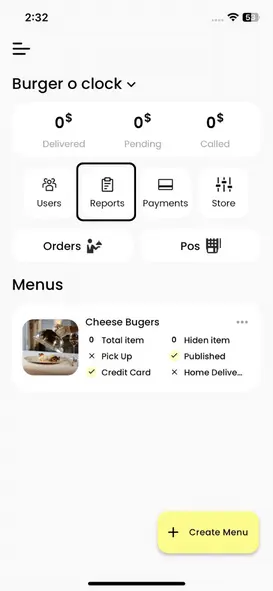
STEP 2 : Running a User KPIs Report
User KPIs Report:
Click on "User KPIs Report" to access this performance management report.
Choose Date Range
Select the date range you want to analyze.
View Performance Metrics
The report will display performance metrics for employees, including:
- Top-performing waiters in terms of food delivered or items billed
- Individual tips logged by waitstaff
STEP 3 : Saving or Exporting
Save or Export
Save or export the User KPIs Report for performance evaluations and record-keeping.
Continue to the next tutorials
Continue to the next tutorials for Operational KPIs, Department KPIs, COGS, and TIP reports, each offering unique insights to optimize your restaurant operations.


