How Can I Activate QR Code Reading on My Android and Apple Devices?
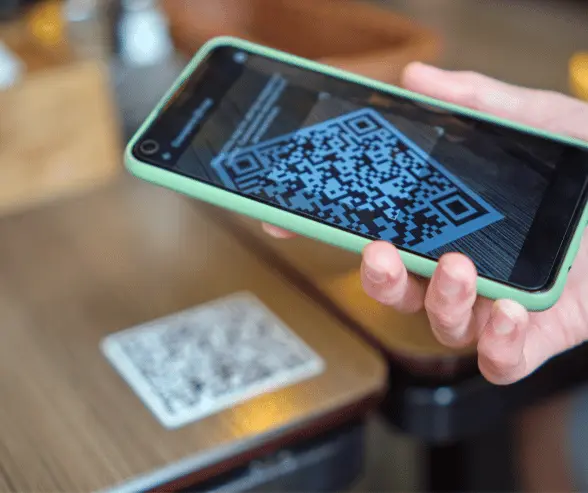
Table of Content

QR codes have become ubiquitous in our digital world, offering a quick and convenient way to access information with just a scan. Whether you're using an Android or Apple device, unlocking the ability to read QR codes is essential for tapping into this powerful tool. In this guide, we'll walk you through the steps to check and activate QR code reading on your Android or Apple device, so you can start scanning with ease.
Checking and Activating QR Code Reading on Android Devices
1. Navigate to Settings
Open the Settings app on your Android device.
2. Locate "Apps & notifications" or "Apps"
Depending on your device model and Android version, you may find this option under different names. Look for the section that manages your device's applications.
3. Find the Default Camera App
Scroll through the list of apps until you find the default camera app that came pre-installed on your device.
4. Check App Permissions
Tap on the default camera app to access its settings. Look for the "Permissions" or "App Permissions" section.
5. Enable Camera Permission:
Ensure that the camera permission is enabled for the default camera app. This permission is necessary for the app to access your device's camera and scan QR codes.
6. Test QR Code Scanning:
Exit the settings and open the camera app. Point the camera at a QR code to test if the scanning functionality is active. If successful, you're ready to start scanning QR codes on your Android device!
Checking and Activating QR Code Reading on Apple Devices
1. Open Settings
Launch the Settings app on your iPhone or iPad.
2. Navigate to Camera Settings
Scroll down and tap on "Camera" to access the camera settings.
3. Enable Scan QR Codes
Look for the option labeled "Scan QR Codes" or "Code Scanning." Toggle the switch to enable this feature.
4. Exit Settings
Once enabled, exit the settings menu and open the Camera app on your device.
5. Test QR Code Scanning
Point the camera at a QR code to test if the scanning functionality is active. If successful, you're all set to start scanning QR codes on your Apple device!
Additional Tips for Optimizing QR Code Scanning
- Keep Software Updated: Make sure your device's operating system and camera app are up to date to ensure optimal performance when scanning QR codes.
- Ensure Adequate Lighting: Scan QR codes in well-lit environments for better visibility and accuracy.
- Clean Camera Lens: Regularly clean your device's camera lens to remove dirt, dust, and fingerprints that may obstruct scanning.
With QR code reading activated on your Android or Apple device, you're ready to explore the endless possibilities of this versatile technology. From accessing website links and digital coupons to checking into events and making payments, QR codes make everyday tasks more convenient than ever before. So, grab your device, start scanning, and unlock a world of information at your fingertips!
Frequently asked questions
- Checking and Activating QR Code Reading on Android Devices
- 1. Navigate to Settings
- 2. Locate "Apps & notifications" or "Apps"
- 3. Find the Default Camera App
- 4. Check App Permissions
- 5. Enable Camera Permission
- 6. Test QR Code Scanning
- Checking and Activating QR Code Reading on Apple Devices
- 1. Open Settings
- 2. Navigate to Camera Settings
- 3. Enable Scan QR Codes
- 4. Exit Settings
- 5. Test QR Code Scanning
- Additional Tips for Optimizing QR Code Scanning
- Frequently asked questions
- Explore more
- Ready to get started?


