What to Do If Your QR Code Isn't Working?
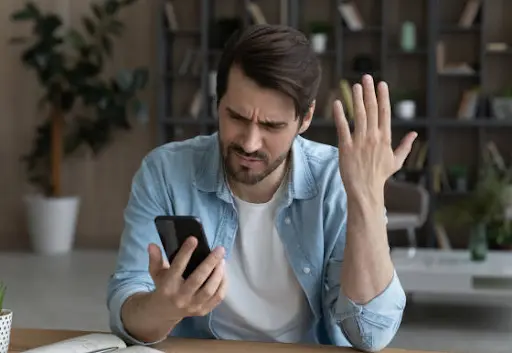
Table of Content

In recent years, QR codes have become increasingly popular, especially with the rise of contactless interactions during the pandemic. They're convenient and efficient, but what happens when you encounter issues scanning one? If you've ever found yourself frustrated and asking, "Why is my phone not scanning QR code?" fear not – we've got you covered with this troubleshooting guide.
Reasons Your QR Code Might Not Work
Quality of the QR Code
A primary reason your iOS or Android device might struggle to scan a QR code is its quality. If the resolution is low or the display isn't sharp, your phone may fail to detect it. Try downloading a higher-resolution version of the QR code if possible.
Check for Lighting and Distance
Poor lighting or being too close/too far from the QR code can hinder scanning. Ensure you're at an appropriate distance and have sufficient light. Enlisting the help of a flashlight can improve the scanning process significantly.
Dirty Lens
Fingerprints and smudges on your phone's camera lens can interfere with scanning. Use a microfiber cloth to gently clean the lens before attempting to scan again.
Focus and Tap
Sometimes, the issue lies with your camera's focus. Aim your phone's camera at the QR code, tap and hold the screen to ensure proper focus. On some devices, this action may activate Google Lens, which simplifies the scanning process.
Check Camera Settings
Verify if you have Google Lens suggestions enabled on your device, as this can enhance scanning capabilities.
Try a Third-Party QR Code Scanner
If the built-in scanner isn't working, consider using a third-party app. There are numerous options available, so choose one with high ratings for the best results.
Expired or Broken Link
If none of the above solutions work, the QR code may be expired or linked to a broken URL. Ensure the code is still valid and leads to the intended destination.
Additional Considerations for Android and Apple Devices
In addition to the aforementioned troubleshooting steps, users of Android and Apple devices should also:
Ensure Functionality
Check that the QR code scanning function is active on your device. Navigate to your settings to enable this feature if necessary.
Online Menu
If you're scanning a QR code linked to an online menu or similar resource, confirm that your device is connected to the internet. Sometimes, the issue may simply be that the menu is offline.
Final Thoughts
If your QR code continues to resist scanning, don't give up just yet. Troubleshoot using the tips provided here, and if all else fails, consider generating a new QR code to replace the problematic one. With a bit of patience and persistence, you'll be scanning with ease in no time!
Frequently asked questions
- Reasons Your QR Code Might Not Work
- Quality of the QR Code
- Check for Lighting and Distance
- Dirty Lens
- Focus and Tap
- Check Camera Settings
- Try a Third-Party QR Code Scanner
- Expired or Broken Link
- Additional Considerations for Android and Apple Devices
- Ensure Functionality
- Online Menu
- Final Thoughts
- Frequently asked questions
- Explore more
- Ready to get started?


